MetaMask is one of the top cryptocurrency wallets all over the world, with more than 21 million users. Basically, it is a browser plugin that works as a cryptocurrency wallet for the users to make Ethereum’s Dapp ecosystem accessible. One can also install MetaMask free of cost; it is supported by almost all web browsers and devices that people commonly use.
Moreover, the MetaMask wallet lets you interact with Dapps or any Web3 websites. Users can store Ethereum currency and perform transactions to any Ethereum address using the MetaMask Wallet. Whether you want to trade your coins on decentralized exchanges, or stake tokens in gambling applications, MetaMask lets the users do it all.
In this article, we will discuss some simple methods to install MetaMask on different web browsers and devices. Let’s get started!
Steps To Install Metamask On Chrome:
- Go to Google Chrome on your desktop, and open the Chrome Web Store Extensions Section.
- On the search bar, type MetaMask and click search.
- A list of extensions will appear; select the one with a maximum number of installations to make sure you are installing the true MetaMask.

- Click on “Add to Chrome.”
- The installation process will continue. When MetaMask is installed, the following page will occur in front of you.

- Click on “Get started.”
- The next screen will be displayed with two options on it. If you don’t have a wallet and are new on MetaMask, click on “Create a wallet.” Whereas, if you already have a wallet, select “Import Wallet” to import it here.

- Next, MetaMask will ask you to help them improve by allowing them to collect some data. Click “I Agree” if you want to help; otherwise, select the “No Thanks” option, and it won’t stop you from creating a wallet.

- Generate a strong password for your MetaMask wallet. Whenever you want to use the wallet, the browser will ask you to enter this password. However, a new password may be required when you switch to any other web browser and install metamask there or if Chrome is uninstalled. As MetaMask stores the passwords in the browser, you can also get help by selecting the Import Wallet button in the previous step if such a case happens. Lastly, Agree to the Terms of Use.

- Get your secret phrase by tapping on the highlighted area. “Click here to reveal secret words.”

- In case you forget your password, the secret phrase will help you recover your MetaMask Wallet. It is the only way so read everything carefully and understand what’s written on the screen when you reveal the secret phrase. Also, back up the secret phrase somewhere else, but not your PC.
- Once you are done, select next.

- A list of phrases will come next. Choose the one which is your secret backup phrase in the correct order and tap on “Confirm.” The Confirm button will turn blue automatically if the phrase is right.
- Follow the tips, and Click on “All Done.”

- The process is complete, and now you can see the money in your account.
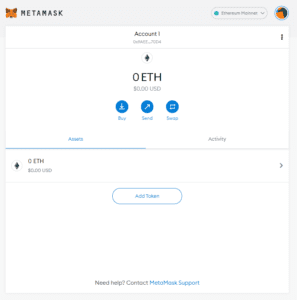
Steps to Install MetaMask on Edge:
- Go to Microsoft Edge on your desktop, and open the Chrome Web Store Extensions Section.
- Search the MetaMask extension and install it in Microsoft Edge by clicking on “Add Extension.”

- Click on the “Get Started” button

- Select “Create a Wallet” if you don’t have any previous wallets.

- Set a secure password.
- After setting the password, a Secret Backup Phrase will be revealed.

- Memorize the secret Backup phrase carefully.
- Confirm the secret Backup Phrase by opting for the right option from the list.
- Your wallet has been created successfully.

Steps to Install MetaMask on Android:
- Open Android Play Store App on your android device to install metamask.

- Search MetaMask on the search bar.

- Tap on the Application with great number of downloads to make sure it’s the legitimate one.
- Click on the install button.
- The Application will be installed on your android phone.

- Open the Application.
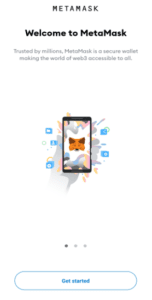
- Tap on “Get Started.”
- Now you will see 3 options on the screen.
- Import using the seed phrase
- Sync with MetaMask Extension
- Create a New Wallet
Import using the seed phrase
If you already have a wallet, follow these steps to import your wallet into your android phone.
- Select the option of “Import Seed Phrase.”
- Fill the empty space by entering your Seed Phrase.

- Now create a new password and type it again to confirm.
- You can log in to your account again by using the fingerprint of your mobile phone as well.
Sync with MetaMask extension
- Go to the MetaMask extension on your desktop.

- Tap on Settings.
- A list of settings will occur. Go to “Advanced” settings.

- Select the “Sync with Mobile” option.

- Type the password of your account in the empty field.
- A QR code will be displayed on your screen. Open the camera of your mobile phone and Scan it using it.

- Your account will be synced immediately after following these steps.
Create a new wallet
- After you install MetaMask, click on “Create Password.”
- Generate a new password to make a MetaMask Wallet for the first time.
- Confirm your new password by reentering it.
- The next page will occur. Now, store a unique seed phrase for your wallet to make it secure.
- Click on the Start Button.
- 12 phrases will be shown on the screen in a specific order. Memorize them or store them somewhere else.
- Click “Continue.”
- Now enter these 12 phrases in the same order. Click “Next.”
- The new wallet is created successfully.
Steps to Install MetaMask on IOS:
- Open “App Store” on your iPhone.
- Go to the search bar and type MetaMask.
- Download the Application by tapping on “Get.”
-

- After the Application is installed, open it.
- You will see similar options as shown in the android smartphone.
- Follow the exact instructions to either make a new wallet after you install MetaMask, or import seed to continue with the previous one.

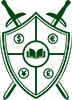
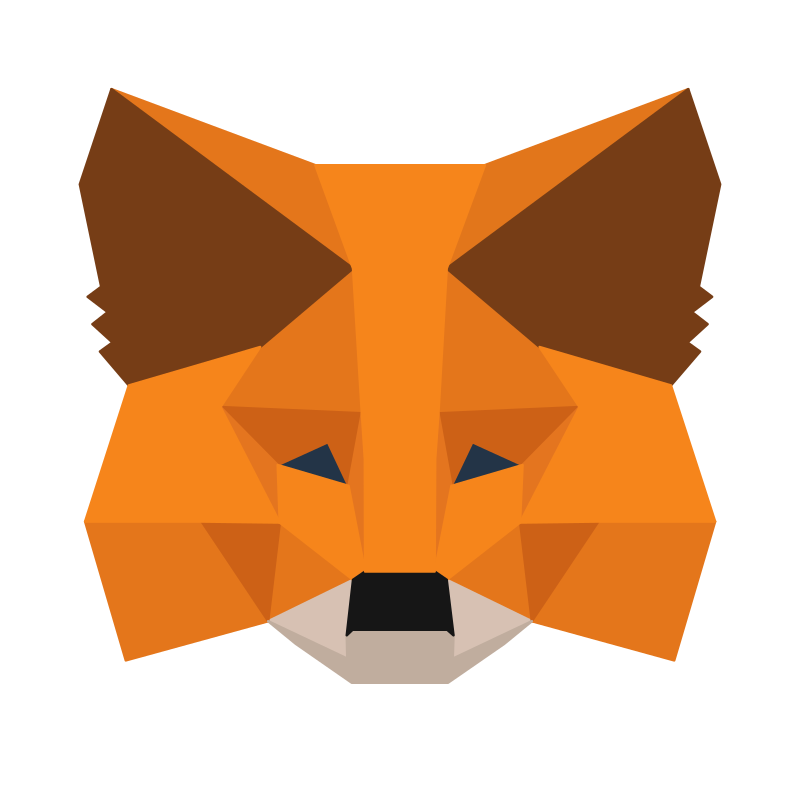
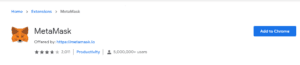
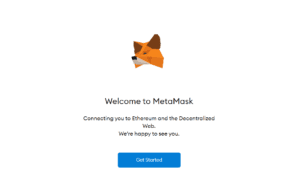
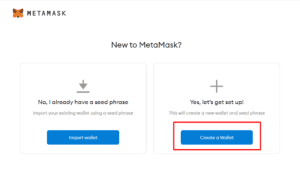
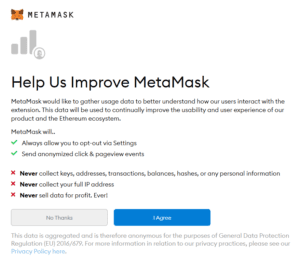
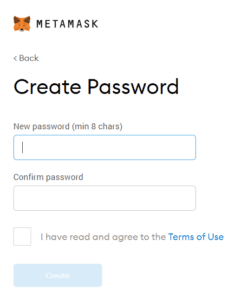
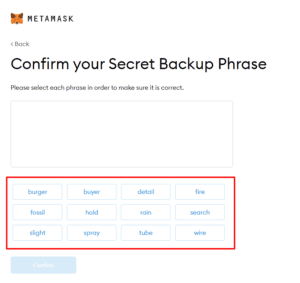
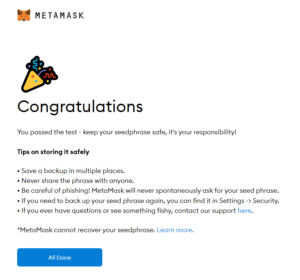
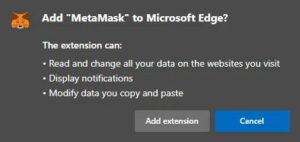
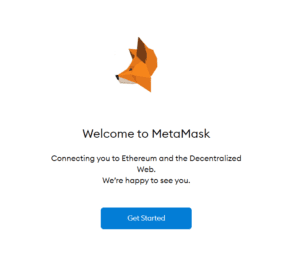
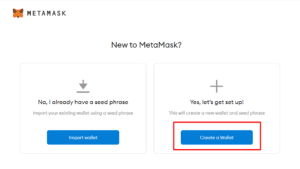
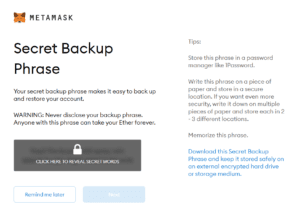


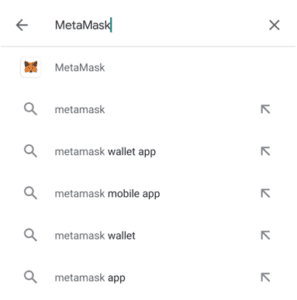
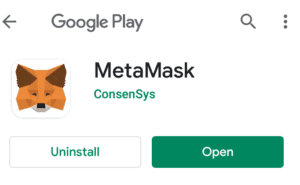
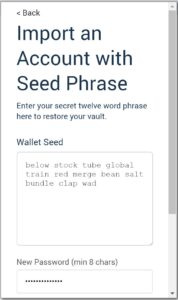
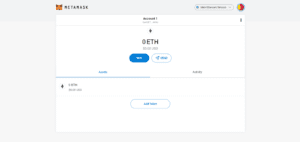
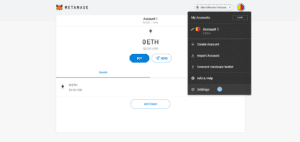
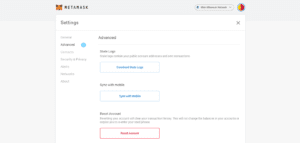
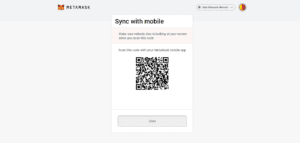
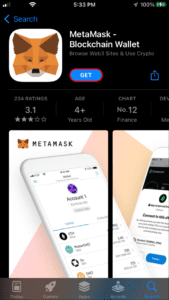
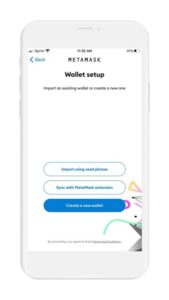
0 Comments